Hands-on IOTemp
The goal of this project is to develop an Oracle Application Express (APEX) application to control and report on a wi-fi enabled temperature sensor. It will utilize an Oracle REST Data Services (ORDS) JSON service to communicate with the device.

IOTemp Overview
We'll refer to this wi-fi device as an IOTemp. It will be able to accurately measure ambient temperature and indicate the temperature range with three colored LEDs. In an actual device, the LEDs could correspond to turning an air conditioning unit on (red for hot), off (green for saving $$) or leaving the state unchanged (yellow because we have yellow LEDs).

The IOTemp will communicate with an Oracle database via a JSON service using ORDS.
 It will report its ID and current temperature reading. The service will respond indicating what LED to light and how long to sleep until reporting the temperature again.
It will report its ID and current temperature reading. The service will respond indicating what LED to light and how long to sleep until reporting the temperature again.
The High Temp and Low Temp set points and time to sleep are controlled via an APEX application. We will also build an APEX application to display the temperatures reported by the device.
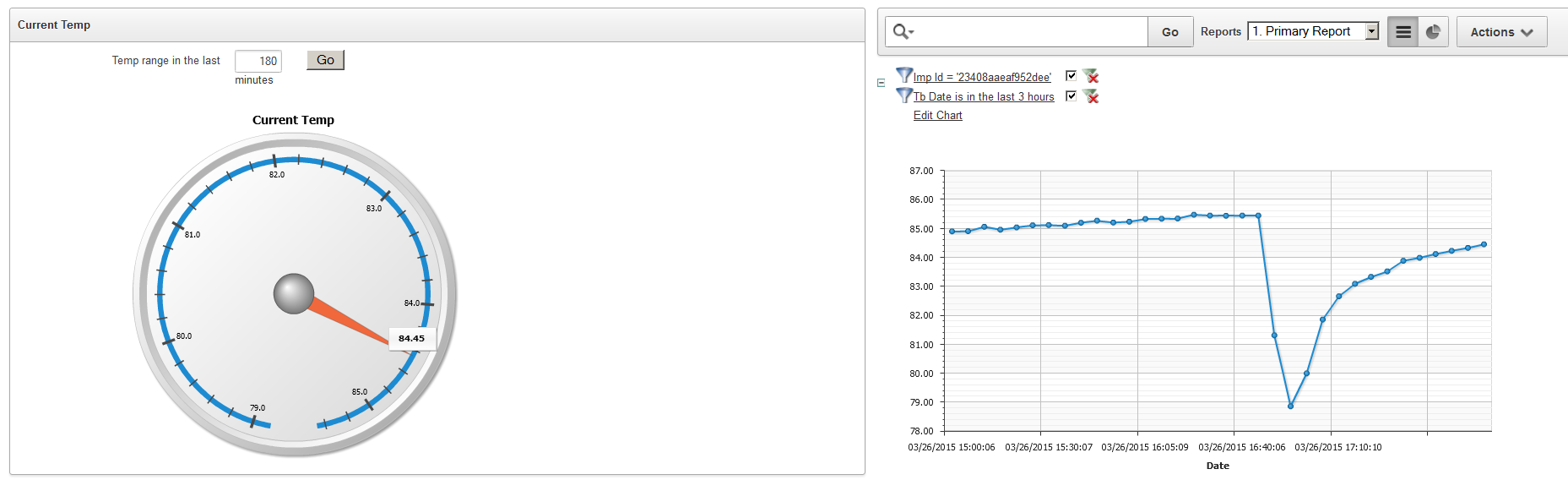
|
Electric Imp
A key component to the IOTemp is an Electric Imp. The Electric Imp looks like an SD card but is actually a wifi transmitter that can run small programs and communicate with the Electric Imp servers.

For an overview of the IOTemp architecture click here.
|